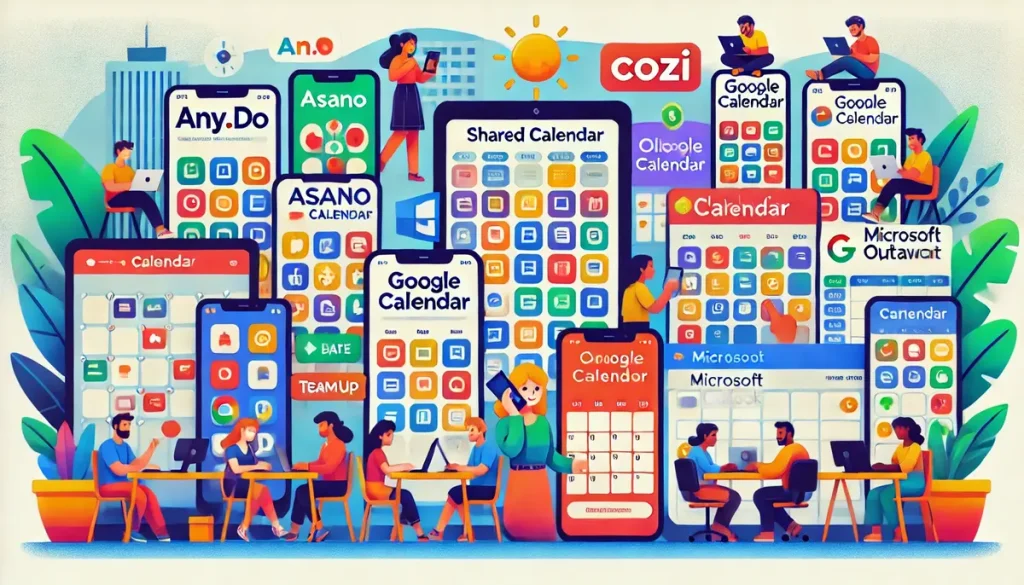Getting everyone on the same page isn’t always easy. Plans change, messages get lost, and suddenly no one is sure who is doing what or when. It happens to all of us. That’s where shared calendar apps really shine. They take the guesswork out of planning—whether it’s keeping track of family dinners, team meetings, or weekend get-togethers with friends. Apps like Google Calendar, Microsoft Outlook, and TimeTree make it simple to stay organized and keep everyone in the loop, whether you’re sorting out your kid’s soccer practice or pulling together a work deadline.
In this guide, I’m sharing information about 8 best shared calendar apps for 2025, what makes each one special and how they can untangle your scheduling headaches. Either you’re wondering about “how do I share my Google Calendar” or curious about TimeTree vs Google Calendar, this guide will help you figure it out in a simple way. So, lets start!
Read More: AI Scheduling vs Traditional Methods: Pros & Cons
Why You Need a Shared Calendar App
Think of shared calendar apps as your go-to helper for keeping everyone in sync. They let multiple people check in, update, or manage the schedule at the same time—making it easy to stay organized.
I’ve learned these apps are lifesavers when it comes to keeping things organized. Whether you’re a parent managing school pickups, a team lead handling meetings, or just trying to plan a weekend hike with friends, they help you all stay on track. Let’s check out the top 8 shared calendar apps out there.
08 Shared Calendar App
Google Calendar: The Do-It-All Classic
Google Calendar is a crowd favorite, and it’s not hard to see why—it’s free, packed with options, and works for just about anyone. This section digs into what makes it so great for shared schedules and how it fits into different parts of life.
If you’re wondering how to share your Google Calendar, it’s actually pretty easy:
- Go to “Settings and sharing”.
- Add someone’s email, or make it public.
- Turn on the view-only or edit option to let others either just see the calendar or make changes to it.
We can rely on Google Calendar to keep things running smoothly with the team, tracking deadlines and planning Zoom calls. It works well with Gmail, Google Meet, and even tools like Asana, so it’s a central hub for work and personal plans.
You can color-code events, set gentle reminders, or even create a Google Sheets calendar template for custom plans. The downside is if you’re handling a ton of calendars, the screen can get a bit crowded. Moreover, some extra features, like setting up appointment slots, need a Google Workspace plan, which starts at $7 per person each month.
Who’s it for? Anyone who’s already using Google tools or small teams looking for a reliable, free calendar app.
Microsoft Outlook Calendar
Microsoft Outlook Calendar is a great pick for anyone already using Microsoft 365. It comes with lots of features that make office life easier.
Since it’s built into Microsoft 365, Outlook Calendar is a smart choice if you’re already using tools like Teams or Excel. At one of my old jobs, we used it to set up client meetings, and the way it suggests times when everyone’s free saved us a lot of hustle. You can share your calendar by email or with a link, and it even works with Google Calendar if you want to mix things up. You can also view group calendars or compare schedules side by side without getting lost.
To get all the features, you’ll need a Microsoft 365 subscription (starting at $6 per person each month), and the mobile app can be a little slow sometimes.
Best for: Office teams or anyone who uses Microsoft tools and wants everything to work together smoothly.
TimeTree: The Chatty Planner
TimeTree is a great pick for personal plans or small groups. It feels less like a formal calendar and more like a group chat where everyone stays in the loop.
When you stack TimeTree vs Google Calendar, TimeTree feels more easygoing and welcoming. It’s built for shared calendars with extras like chats, notes, and file uploads, and is great for planning things like family trips or game nights.
TimeTree links up with your phone’s calendar (like Google or Apple) but doesn’t sync directly with Google Calendar, so you might need a workaround. The free version’s got plenty to offer, but if you want to get rid of the ads and unlock file sharing, Premium is just $4.49 a month. It works great on mobile, though the web version can be a bit slower.
Best for: Families, couples, or close-knit groups looking for a shared calendar that feels more like a friendly chat than a to-do list.
Cozi
Cozi is made for busy households. It brings together a shared calendar, to-do lists, grocery lists, and meal planning—all in one place—to help keep things running smoothly at home.
Cozi’s color-coded calendar lets you see everyone’s schedule at a look— very useful for tracking who’s where. It syncs with Google Calendar and Outlook, and the free version does a lot, though Cozi Gold ($29.99 a year) skips ads and adds location pings.
Best for: It’s not really built for office teams, and some features are only in the paid version, but for parents trying to balance school runs, sports, meals, and family time, it can be a real lifesaver.
Teamup Calendar: The Group Guru
Teamup Calendar is a pro at handling big, messy group schedules without making everyone sign up.
Teamup is good for organizing things like community events or volunteer shifts. You can set up sub-calendars for different teams, adjust who can do what, and share links without needing accounts. It works with Google Calendar and Outlook, and the free plan handles up to 8 sub-calendars. Need extras, like access to 5 years of past events? Paid plans start at $8 a month. The mobile app is pretty basic and doesn’t include to-do lists, but it’s great for big groups or public events.
Best for: Schools, clubs, or teams that want something simple and easy to use.
Clockwise
Clockwise adds a bit of smart tech to your calendar, helping you plan meetings without hustle. It works with Google or Outlook calendars and uses AI to find the best times for meetings, while also saving space for focused work.
It hooks up with Slack and Asana, and its reports on how you spend meeting time are eye-opening for adjusting your routine. The free version is great for individuals, but if you’re working with a team, you’ll need a paid plan (starting at $6.50 per person each month). Just note—Clockwise isn’t a full calendar on its own, so you’ll still be using Google or Outlook alongside it.
Best for: Busy professionals or teams who want an easier way to schedule without the stress.
Asana
Asana isn’t just a shared calendar—it’s a full project management tool that helps teams stay on track.
Asana’s calendar view helps you see project deadlines and tasks clearly. You can create shared calendars for your team, connect it with Google Calendar or Outlook, and even set tasks to repeat automatically. The free version works for teams of up to 15 people, and if you need more features (like timeline views), Premium starts at $10.99 per person each month. It takes a little time to set up, and it’s not really made for personal use.
Best for: Teams working on projects who want to keep calendars and tasks in one place.
Any.do: The Task-and-Time Buddy
Any.do blends calendars and to-do lists for a tidy way to handle personal or small-team plans.\
Any.do’s sleek design lets you manage events and tasks side by side. You can share calendars with a small crew, set reminders, and even add events by talking to it.
The free plan works well, but if you want extras like repeating tasks and more color options, Premium is just $5 a month. It’s not meant for large teams and doesn’t connect with as many tools as Asana.
Best for: Individuals or small groups who want to keep tasks and schedules in one simple place.
Picking the Best App for You
With all these choices, finding the right shared calendar app is about what fits your life.
- Know Your Crew: Families might vibe with Cozi or TimeTree’s friendly features, while work teams could go for Outlook or Asana’s connections. I always think about who’s sharing and what they need.
- Look at Links: If you’re all-in on Google or Microsoft, Google Calendar or Outlook Calendar are easy picks. Clockwise and Any.do team up well with them, too.
- Keep It Simple: Teamup’s link-sharing is a win for loose groups, but TimeTree’s chat is great for tight-knit ones. Try free versions to see what feels right.
- Mind Your Wallet: Free plans like Google, Cozi, or TimeTree cover the basics, but extras like TimeTree’s file uploads or Asana’s charts mean paying up.
- Phone or Computer?: TimeTree and Cozi are mobile champs, while Teamup and Asana rule on desktops for bigger plans.
Wrapping It Up: Your Scheduling Sidekick Awaits
Shared calendar apps are like having a buddy who’s always got your back, keeping your plans in line whether it’s a family movie night or a work launch. Google Calendar and Microsoft Outlook Calendar are all-around stars, great for home or office. TimeTree and Cozi add a personal touch for families and friends, while Teamup handles big groups like a pro. Clockwise brings AI smarts for packed schedules, Asana’s your go-to for projects, and Any.do ties tasks and events together neatly. Each one’s got its own charm, so think about your group’s size, goals, and tech habits before jumping in.
FAQs
How do I share my Google Calendar without a hassle?
Pop into Google Calendar’s settings, hit “Share with specific people,” add their emails, and pick if they can view or edit. Or make a public link for wider sharing. It’s quick and keeps everyone clued in.
What’s the deal with TimeTree compared to Google Calendar for family stuff?
TimeTree’s got chat and notes, so it’s like a family group text for planning things like vacations. Google Calendar’s simpler and ties into work apps better but doesn’t feel as chatty. TimeTree’s awesome on phones; Google’s solid everywhere.
Can Cozi work for my job’s schedule?
Cozi’s built for families, with extras like grocery lists, but it can swing small work schedules if you just need a calendar. For big projects, Asana or Outlook are sharper tools.
Does everyone need an account for Teamup?
No way—that’s Teamup’s charm. You can share calendars with a link, no sign-ups required. It’s a lifesaver for volunteers or community folks who don’t want extra accounts.
Is Clockwise any good if I’m flying solo?
Clockwise’s free plan helps you carve out work time and syncs with Google Calendar, but it’s really built for teams on paid plans. If you’re solo and want simple, Any.do’s a solid pick.
Are there totally free shared calendar apps with no catches?
Google Calendar and Outlook Calendar (if you’ve got Microsoft 365) have great free plans, but some group features might need paid versions. TimeTree’s free plan is pretty open, though you’ll see ads.
Can Asana take the place of a regular calendar app?
Asana’s calendar is great for project deadlines, but it’s not a full-on calendar app. Pair it with Google Calendar or Outlook for daily stuff to cover everything.
How safe are these shared calendar apps?
Apps like Google Calendar and Outlook use encryption and let you control who sees what. Teamup’s link-sharing is secure, but watch out with public links. Always tweak privacy settings to keep personal stuff safe.